Citizen Printer Installation
Citizen Printer Installation
cts601ii_lm_v3000.exe:
Open .exe file > Run > Next > I accept > Install > OK > Install > Finish
This ensures the drivers are installed for the model CT-S601II
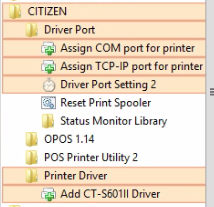
POS_Printer_Utility:
The purpose of this application is to test the functionality of the printer such as test printing and identify the printer's IP Address.
For installation procedures, simply use default settings.
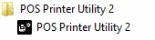
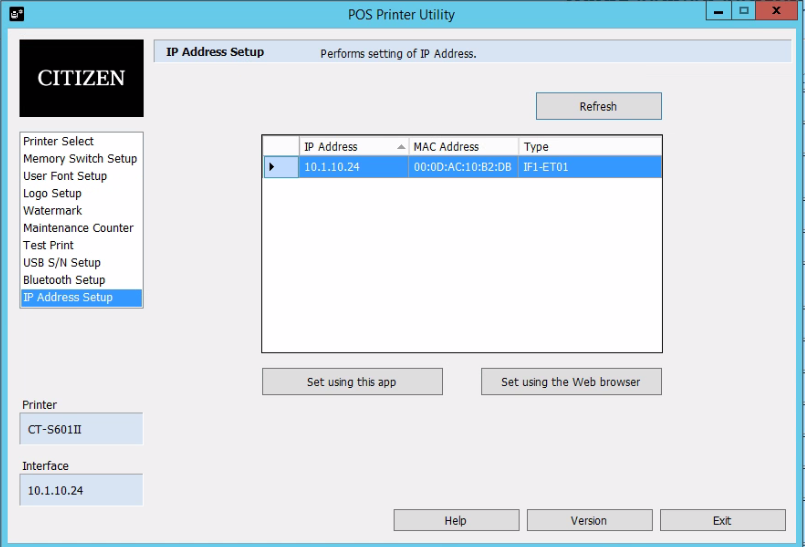
OPOS_Driver:
The most important app.
Installation is all default with the exception of making sure the "Everyone" option is selected.
Open the .msi file > Next > I Agree radio button > Next > Everyone radio button > next > wait for it to install > Close.
Here is what the application looks like:
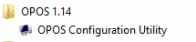
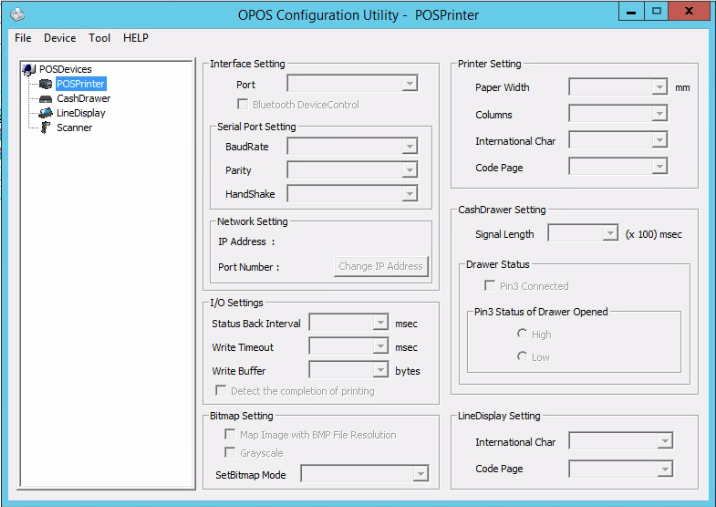
How to install a POSPrinter and POSDrawer:
Right Click POSPrinter > Add Printer > Select the correct driver > Next > Next > Next
When prompted to select the port use "NET:"
Next > Enter the IP Address of the Device > Next >
During the Please choose number of cash drawers, select either "No Cash Drawer" or "1 Cash Drawer" depending on if they will have one connected or not.
Next > Next > Finish
Your configurations should look similar to these settings.
POSPrinter:
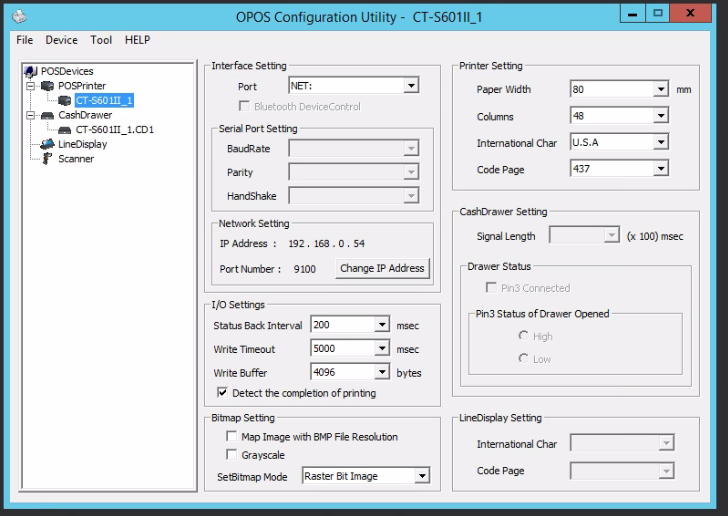
POSDrawer:
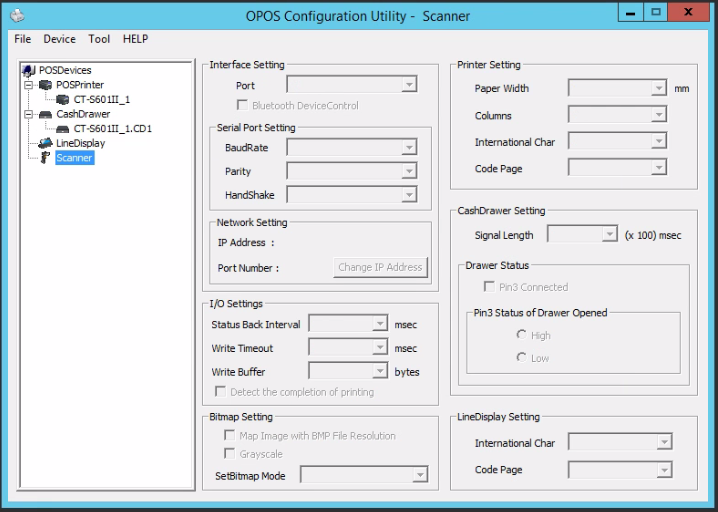
Now open "EPSON OPOS" and you will see the Citizen Printers within the application but "grayed out".
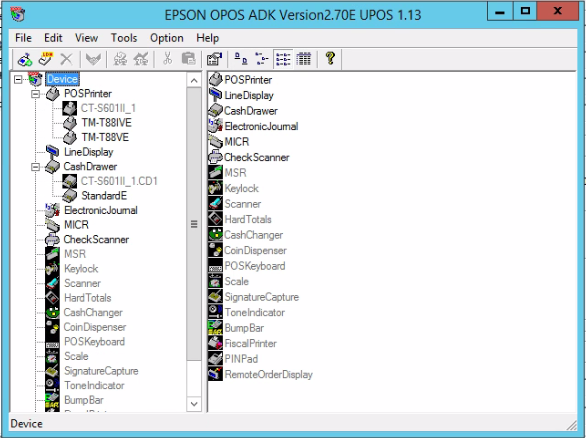
We need to add a "Logical Device Name" (LDN) to the printer so we can properly have Clubspeed communicate with the device.
Right-click the printer > Add New LDN... > A new window appears >
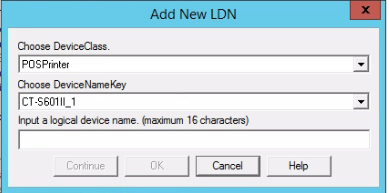
Within the final section, name it to the appropriate LDN such as "POSPrinter1" then click "Ok"
Repeat the process but with the Cash Drawer if applicable and naming the device "POSDrawer1".
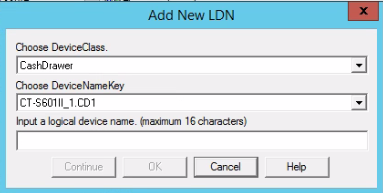
Launch your POS session and test print a receipt and open the cash drawer within the POS system to confirm the functionality of the device.
zip (2.96 MB) exe (9.24 MB) zip (7.36 MB)