Brunswick Integration
Brunswick Integration
You can now schedule and send customers from your Clubspeed calendar over to Brunswick!
Use Clubspeed to manage your schedules, register customers, track their participation in events, and easily send over these bookings to the Brunswick operating system so you don't have to double enter data!
TABLE OF CONTENTS
- Step 1: Please contact our Support Team, to enable this feature!
- Step 2: Add Bowling as an additional activity in your Sp_Admin (if not already present)
- Step 3: Go to Advanced Settings then Brunswick to add your bowling activities by clicking "New Mapping"
- Step 4: Using the Integration on the POS
Step 1: Please contact our Support Team, to enable this feature!
Step 2: Add Bowling as an additional activity in your Sp_Admin (if not already present)
// Once activities are created, we can connect them to Brunswick!
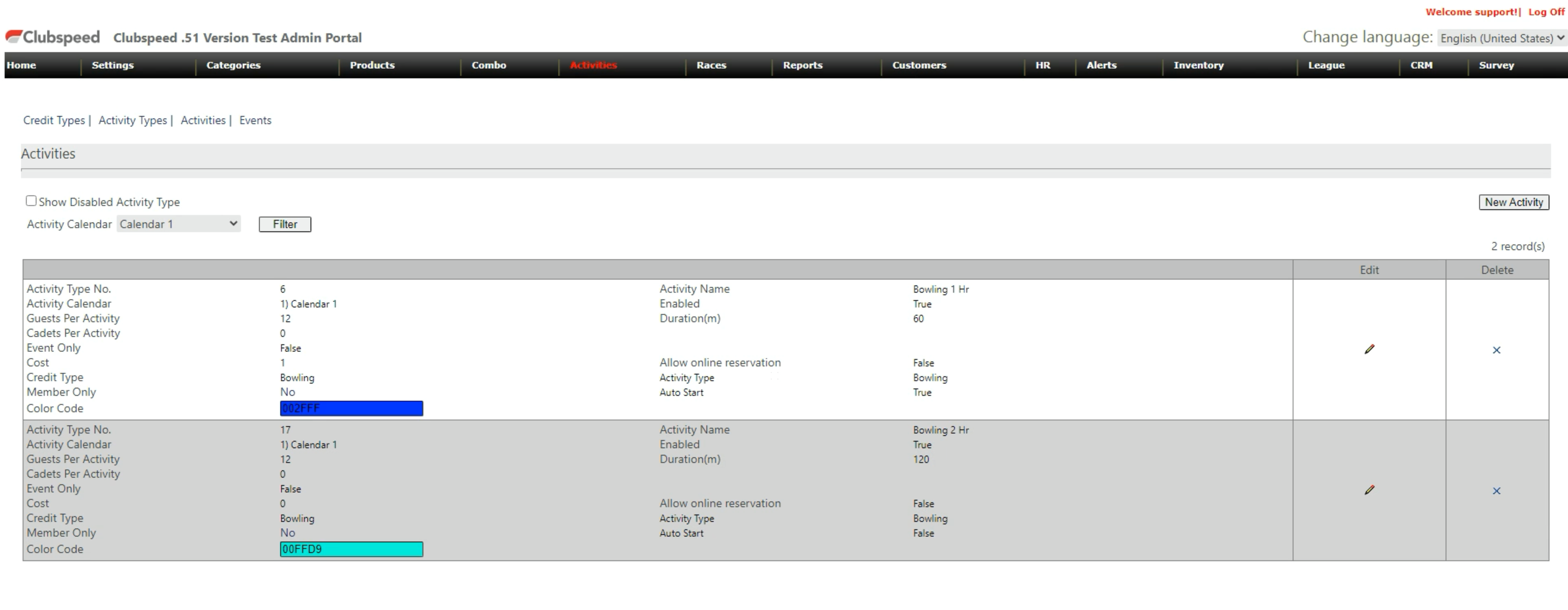
Step 3: Go to Advanced Settings then Brunswick to add your bowling activities by clicking "New Mapping"
// Your venue activities are then connected to Lanes in the Brunswick system
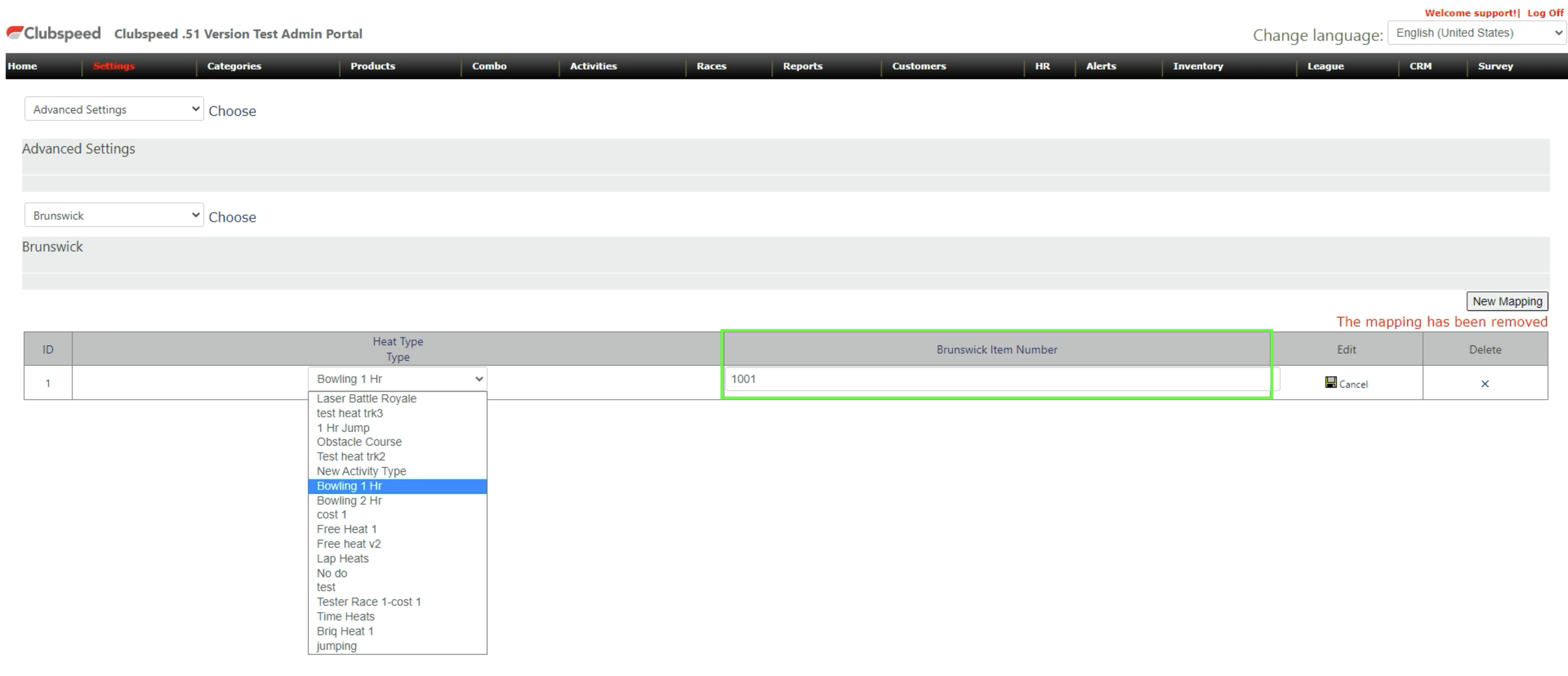
- Match the Brunswick Item Number in the SP_admin to your existing PLU # in Brunswick
Step 4: Using the Integration on the POS
- Click on the “New Activity” button.
- Assign one person into this activity.
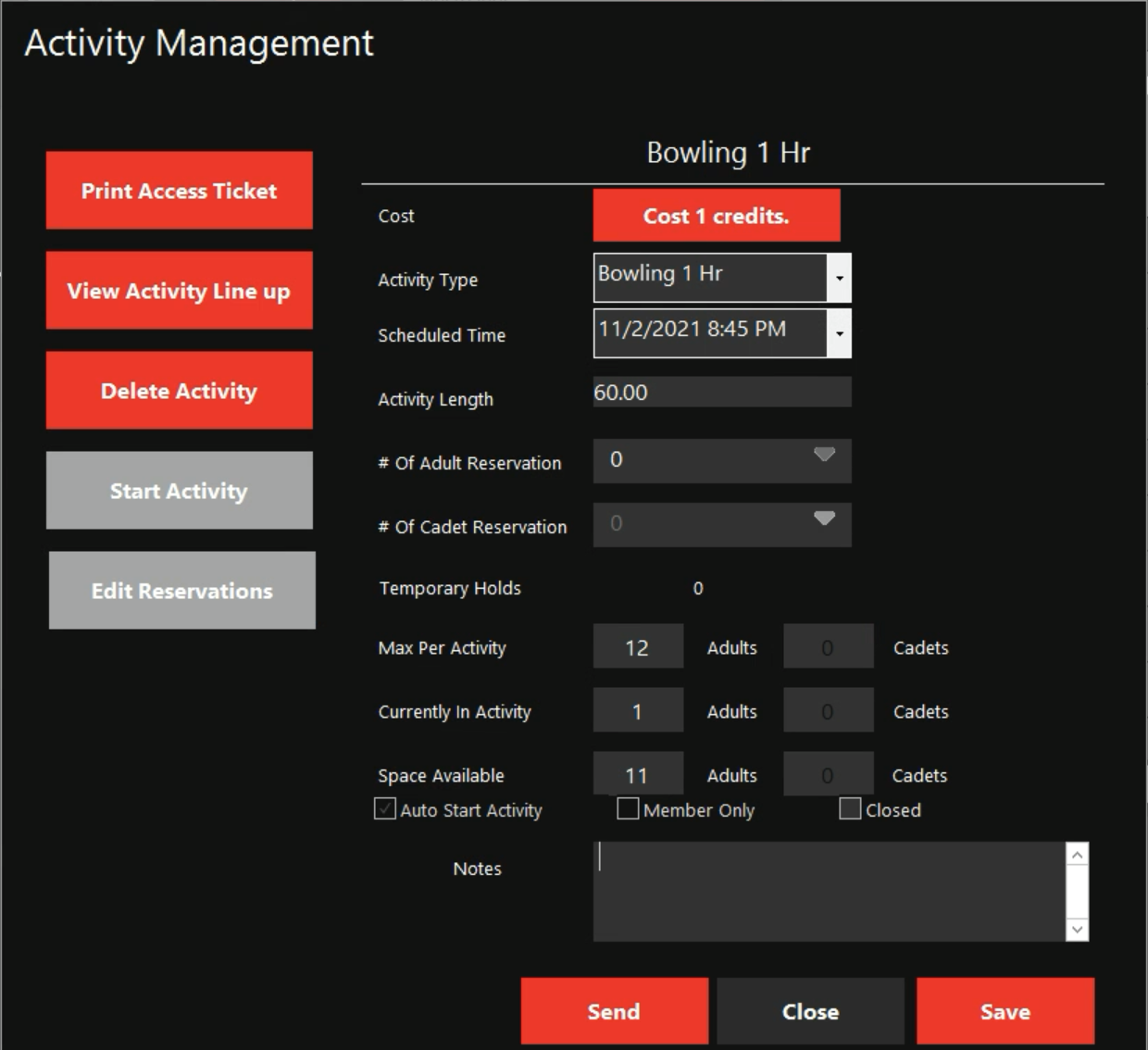
- Double click on the activity. On the activity management screen there should be a send button
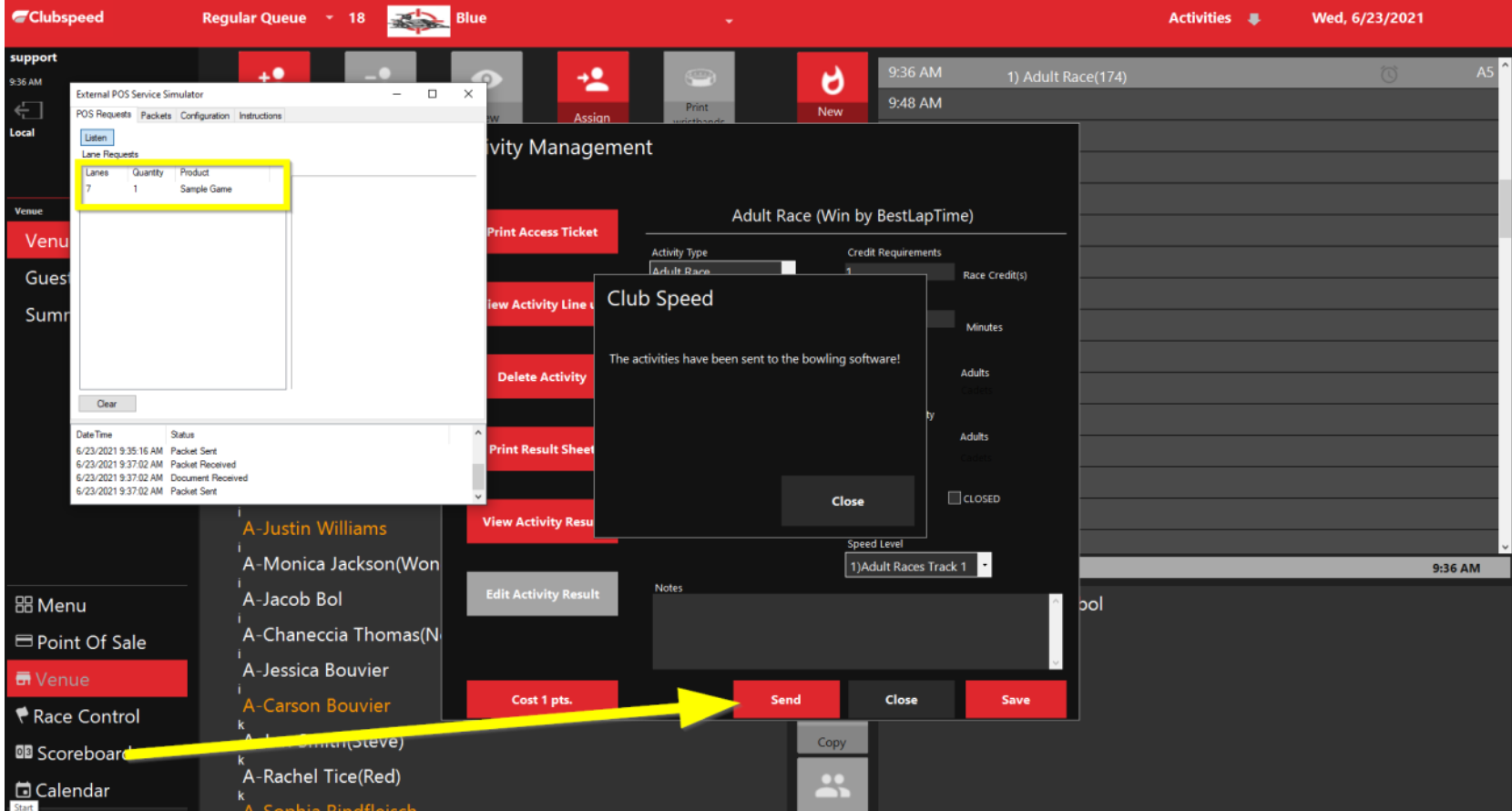
- Click the send button. You should see a new lane request in the Brunswick system
- The name Assigned to the activity will populate automatically into the Brunswick system
