Amusement Connect : Create Product
Amusement Connect : Create Product
TABLE OF CONTENTS
- Step 1: Enable Category
- OPTIONAL: Product Class
- Step 2: Create Product
- IMPORTANT NOTE: Bonus Credits
Step 1: Enable Category
// The Amusement Connect Category is automatically created in your system, but is hidden by default. Let's Enable it!
- Navigate to /sp_admin > Categories
- Check the "Show Disabled Category" box
- Locate the 'Amusement Connect Game Cards' category and click the edit button
- Check the Enable box, and Save.
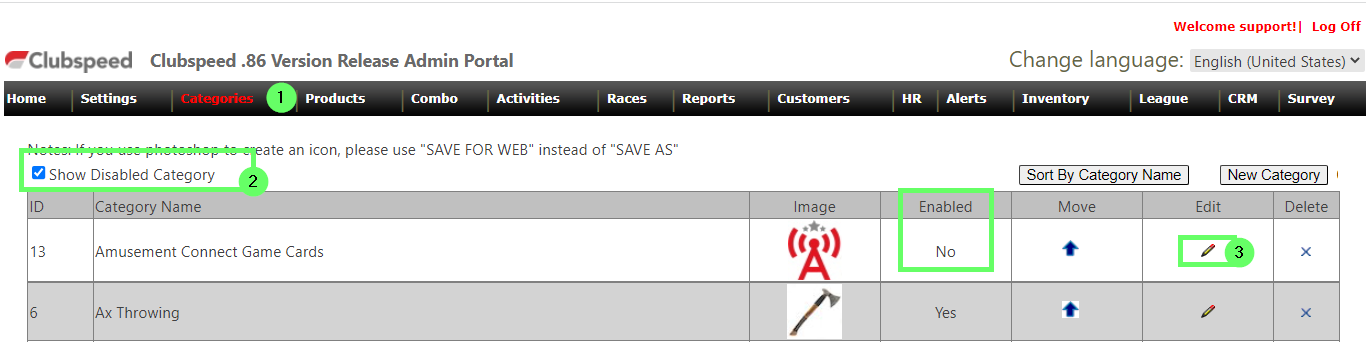
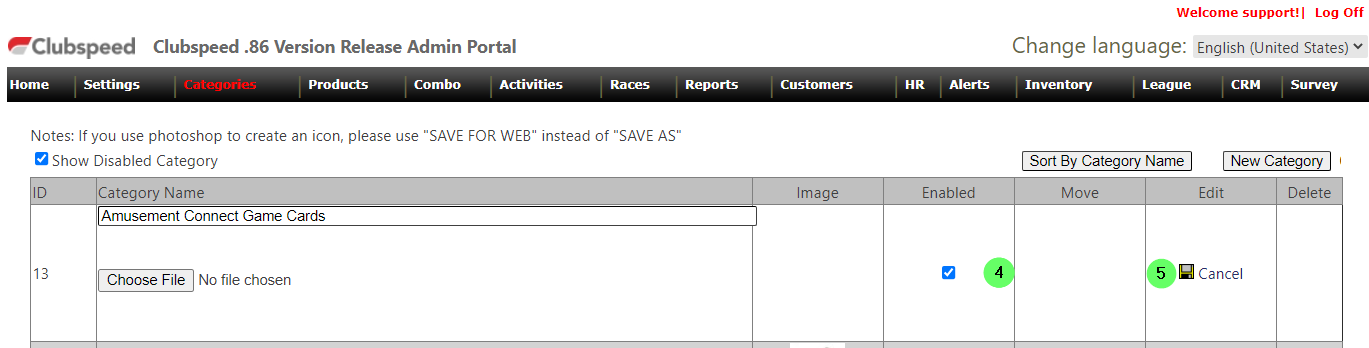
OPTIONAL: Product Class
// Before moving on to create the product, you may want to create a new Revenue Class for your Accounting reports.
- Navigate to /Sp_admin > Settings > Advanced Settings > Product Classes
Step 2: Create Product
// Now that the Category is enabled, let's create the products!
- In your /sp_admin, navigate to the Products Tab.
- In the top-left drop-down, select your Amusement Connect category.
- Now, in the top-right drop-down, you will see the Amusement Connect Game Card product type. Select this, and click the 'Create new product' button.
- Fill out the basic information, and save when done!
- Description - Product Name
- Price - to Charge Guest
- Class - Revenue Class
- AMOUNT - To load onto the card
- Repeat these steps until you have completed all Game Card Products.
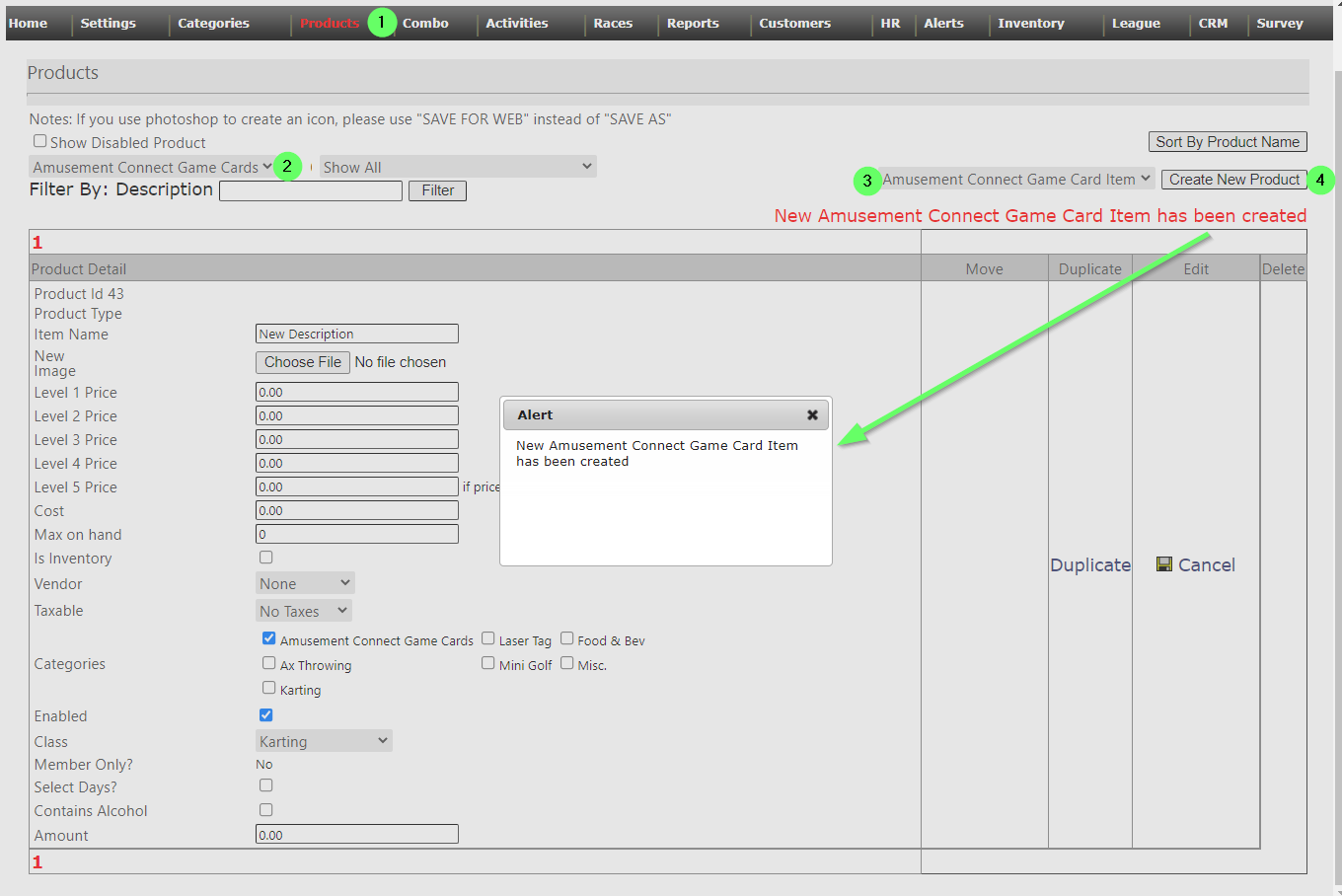
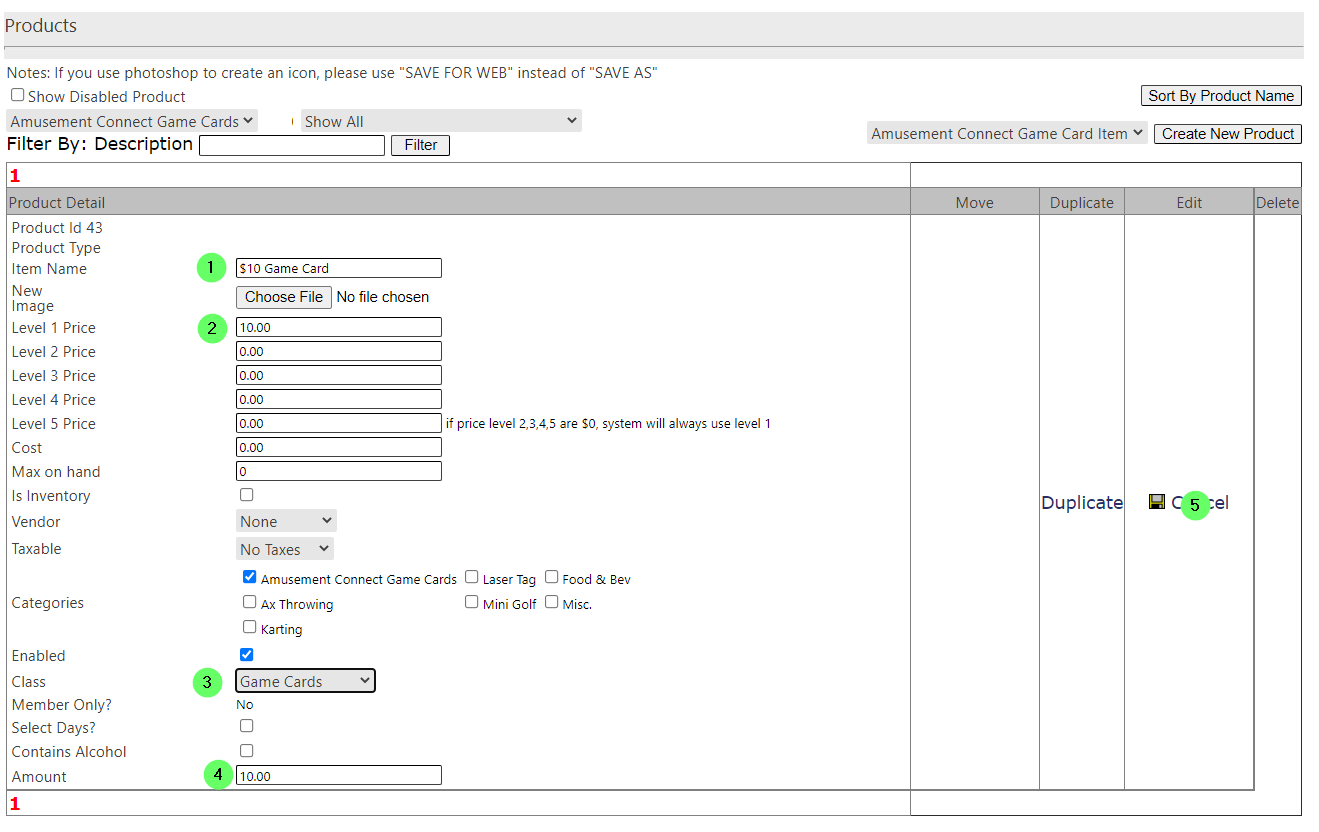
IMPORTANT NOTE: Bonus Credits
// CS does not add the bonus credits to the product. Amusement Connect handles the bonuses on their end. We simply state the $ amount to be loaded and AC will handle any conversion/bonus points.
